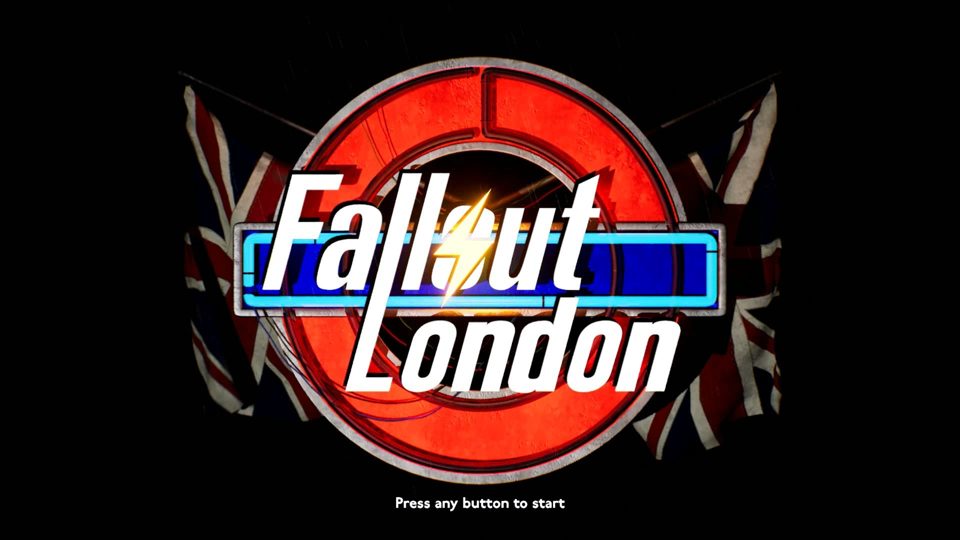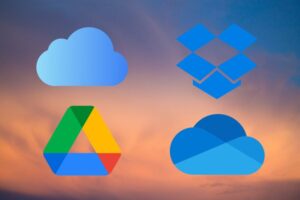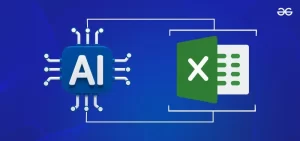SACRAMENTO — Fly the Union Flag, plate up some beans on toast, and get the kettle on for a good brew – the highly anticipated Fallout: London mod for Fallout 4 is finally here. Available for free download, this ambitious mod transports players to a post-apocalyptic British setting, providing a fresh take on the beloved Fallout series. However, setting up Fallout: London requires a few steps, especially depending on your platform.
Getting Started: What You Need
To play Fallout: London, you need to own Fallout 4 and all of its downloadable content (DLC) packs. The most convenient way to acquire everything is by purchasing the Fallout 4: Game of the Year Edition, which includes:
- Fallout 4
- Automatron
- Far Harbor
- Nuka World
- Wasteland Workshop
- Contraptions Workshop
- Vault-Tec Workshop
While the High Resolution Texture Pack is optional, it is not a requirement for the mod.
Installation Guide
Step 1: Downgrade Fallout 4
Fallout: London requires an older version of Fallout 4 to function correctly. If you own the game on GOG, the process is straightforward. However, Steam users will need to take extra steps due to the ‘next-gen’ update causing compatibility issues.
For Steam Users:
- Downgrade Using the Tool:
- Download the Fallout London Downgrader tool from Nexus Mods.
- Run the
.exefile, select your Fallout 4 installation path, and log into your Steam account through the tool to allow it to download the older version.
- Manual Downgrade:
- Delete everything from your Fallout 4 install folder.
- Open Steam’s console using the command
steam://open/console. - Download each part of the last-gen version individually using specific depot codes (see full list in the original guide).
Step 2: Install Fallout: London
- Download Fallout: London from the GOG Galaxy launcher.
- Add the free mod to your GOG account, download it, and follow the installation prompts.
- Ensure your installation folder is correct, especially if you are using the Steam version of Fallout 4.
Steam vs. GOG
If you are purchasing Fallout 4 specifically to play Fallout: London, it is recommended to buy from GOG due to the simpler installation process. The GOG Galaxy platform allows for easy downloading of compatible versions, while Steam users must manually downgrade their game.
Playing Fallout: London
Once installed, you can launch Fallout: London from GOG Galaxy. The mod will bring you to a bespoke main menu, and you can start exploring the British wasteland.
Important Notes
- Graphical Settings: You cannot change graphical settings from the Fallout: London main menu. To adjust settings, launch Fallout 4 in Steam and use the pre-game launcher options.
- Cloud Saves: Disable cloud saves in Steam to prevent potential issues. From the Fallout 4 library page, go to properties and turn off the Steam Cloud option.
Conclusion
With these steps, you should be ready to dive into the rich, post-apocalyptic world of Fallout: London. Whether you are a seasoned modder or new to the scene, this guide aims to make your installation process as smooth as possible. Enjoy your journey through the British wasteland, and remember to keep calm and carry on!
For more detailed instructions and to download the necessary tools, visit Nexus Mods and the Fallout: London official page.