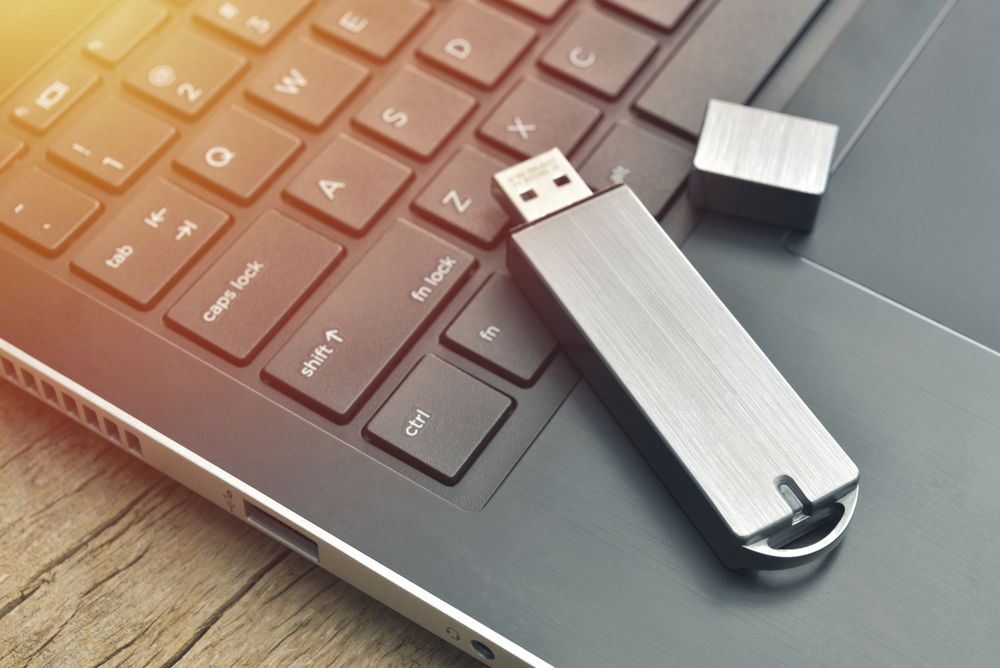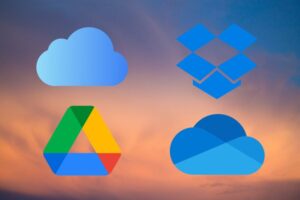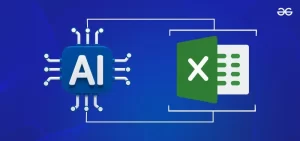As cloud storage services become increasingly prevalent, USB drives may not be as commonplace as they once were, but they still offer valuable utility. Among their many uses, one stands out: the ability to run an entire computer system directly from a USB stick, allowing you to carry your files and apps with you wherever you go. This setup ensures that your essential data is always at your fingertips, regardless of your location, eliminating the need to leave files behind at home or the office. Furthermore, this portable solution eliminates the hassle of setting up your workspace from scratch each time you move to a new location—all you need to do is plug in the drive, and you’re ready to go.
Running a PC from a USB drive is particularly beneficial for individuals who frequently transition between different locations and desire access to a consistent desktop environment wherever they roam. Additionally, it can prove invaluable for troubleshooting hardware issues or experimenting with various operating systems without committing to permanent installations on your primary computer.
However, it’s essential to acknowledge some limitations associated with using a USB drive as a primary computing platform. USB drives lack the processing power and capabilities of traditional desktop or laptop systems, limiting their functionality to basic computing tasks. Additionally, this approach is not feasible for Mac users due to differences in architecture; instead, Mac users interested in running alternative systems should explore options like setting up a virtual machine.
When selecting an operating system for your USB PC, Linux emerges as a popular choice due to its lightweight nature and open-source availability. Unlike Windows, Linux distributions (distros) are free to use and place less strain on USB drives, resulting in smoother performance. Linux offers a variety of distros to choose from, each tailored to different preferences and use cases. It’s crucial to opt for a distro that supports persistence, allowing you to save settings and files directly to the USB drive.
Popular lightweight Linux distros for USB installation include Puppy Linux, Linux Lite, and Tails (notable for its emphasis on security). Ubuntu, known for its user-friendly interface and extensive documentation, serves as another excellent option for beginners.
To get started, download the ISO file for your chosen Linux distro from its official website. You’ll then need a program like Etcher to create a bootable USB drive. After selecting the ISO file and the target USB drive, Etcher will handle the rest of the process, making the drive ready for use.
Once prepared, simply insert the USB drive into any computer’s USB port, restart the computer, and select the USB stick as the boot device during startup. This process may vary depending on your computer’s specifications, so consult the manufacturer’s documentation for guidance if needed. With your USB drive up and running, you’re equipped with a portable computing solution that offers flexibility and convenience wherever you go.